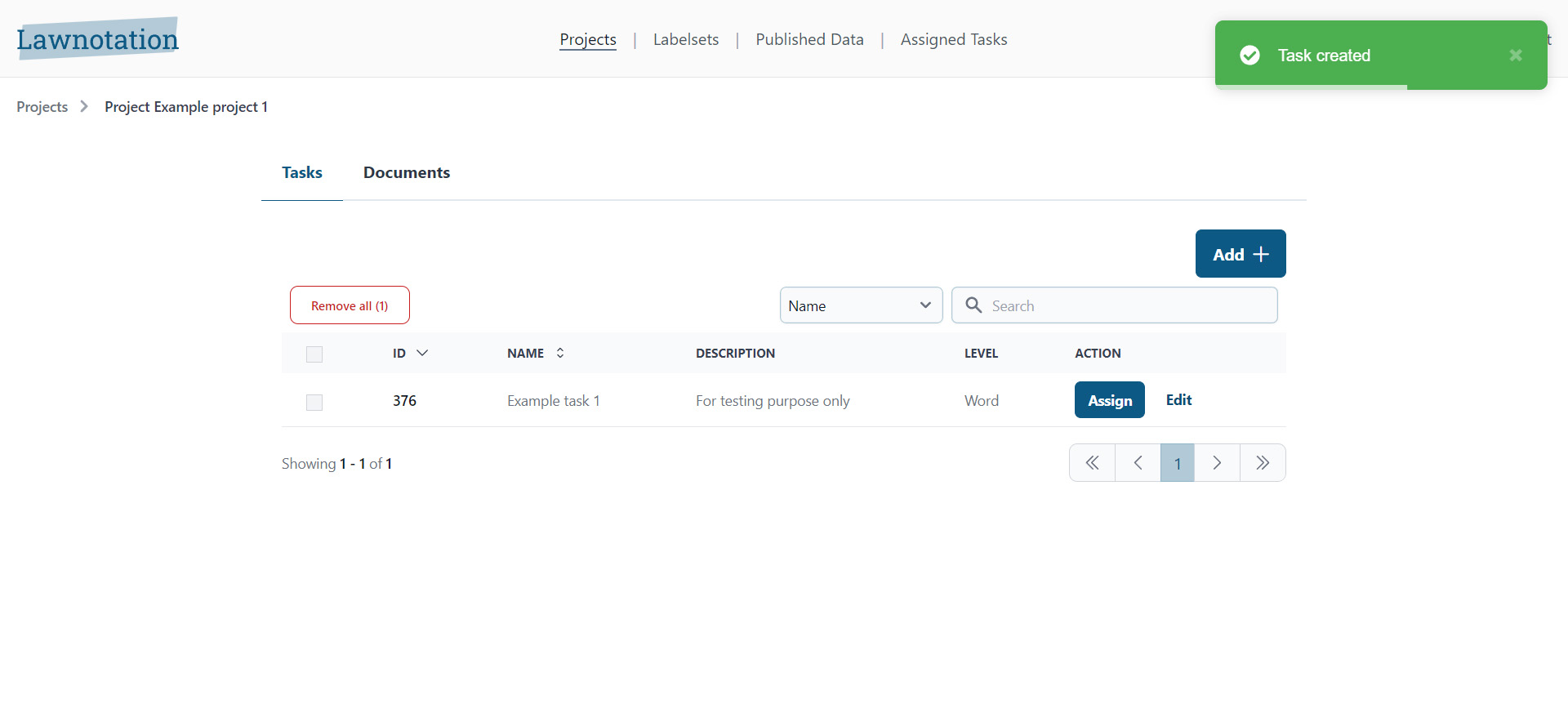How to create a task within a project
- After you've made a project you'll be able to add tasks and documents by clicking on the 'Add' button
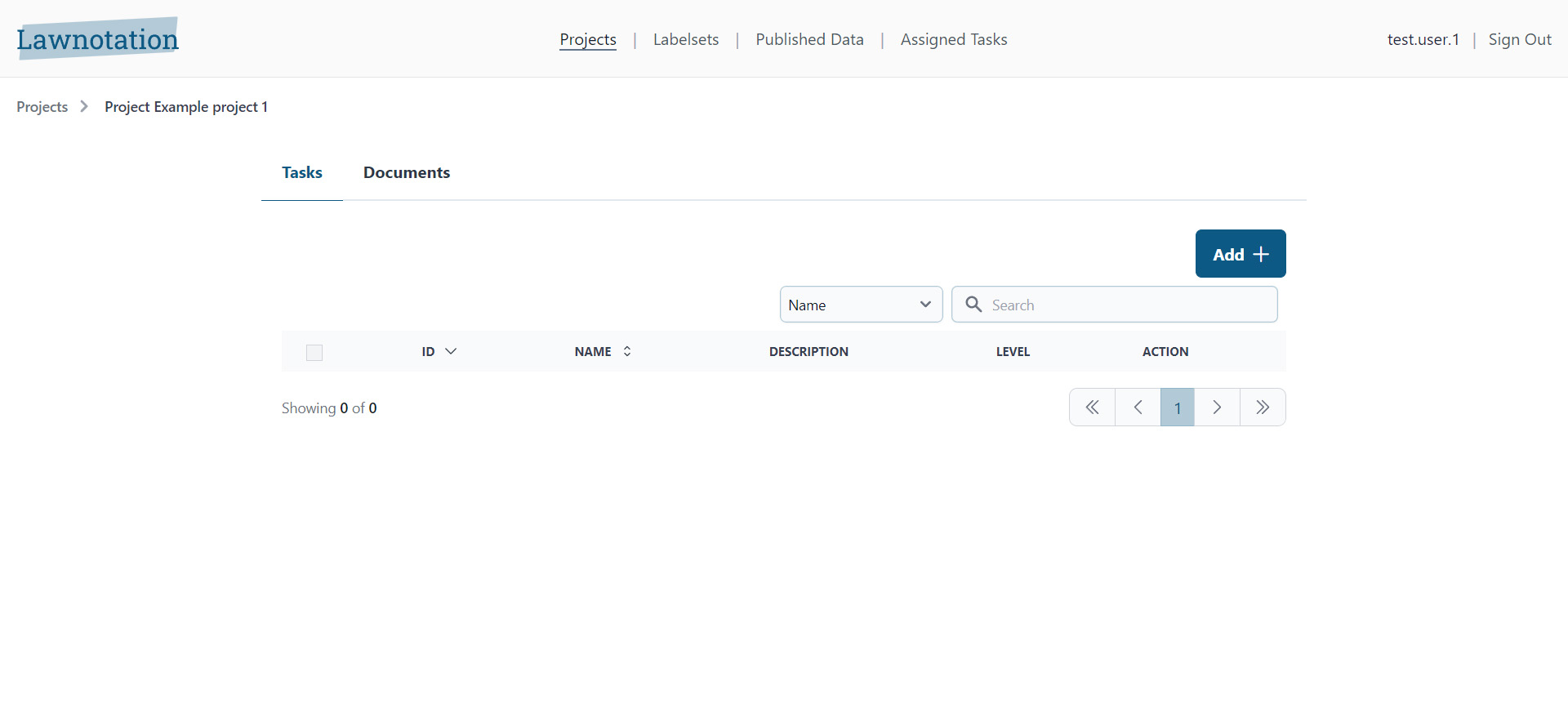
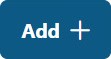 (That's located at the top right side of the search bar)
(That's located at the top right side of the search bar) - Next, a popup will appear where you need to enter the name, description, annotation guidelines, select a label set, or create a new one, and choose the annotation level by selecting either 'Word' or 'Document' level.
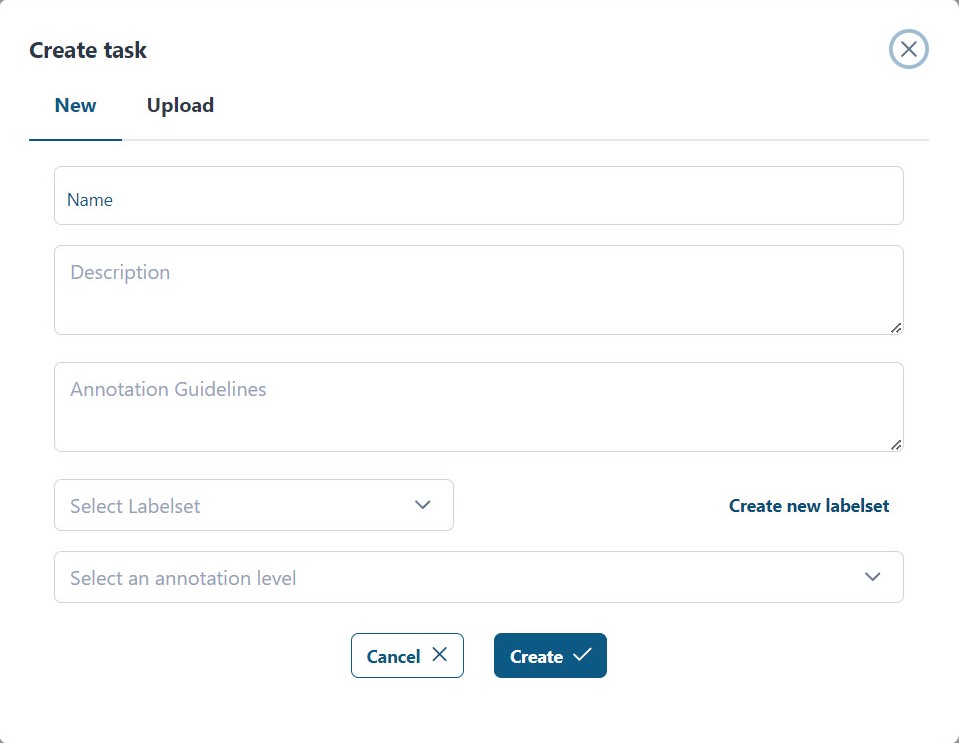
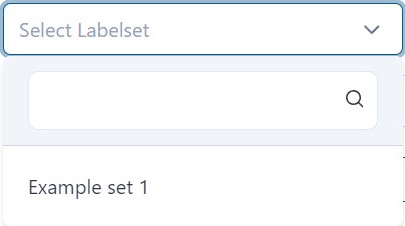 (If you already have a label set created, you can select it from the dropdown list by clicking on it.)
(If you already have a label set created, you can select it from the dropdown list by clicking on it.) - Once you've created a task, it will be displayed on the page where you can view its ID, name, description, and level. You'll have two action options: 'Assign' or 'Edit'. Clicking on 'Assign' will redirect you to a page where you can add tasks and documents for a project. Clicking on 'Edit' will allow you to modify the name, description, and annotation guidelines of the project.