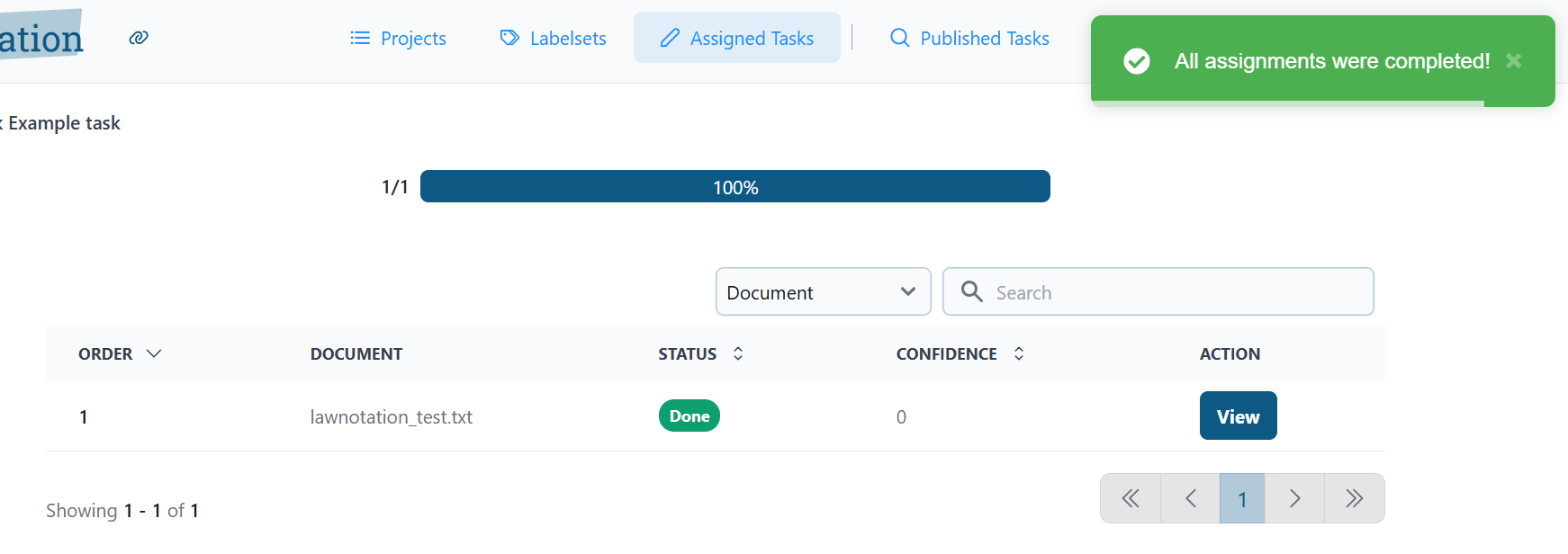How to annotate
- You can view your assignments under Assigned Tasks. Click the View button of the Task you want to start annotating.
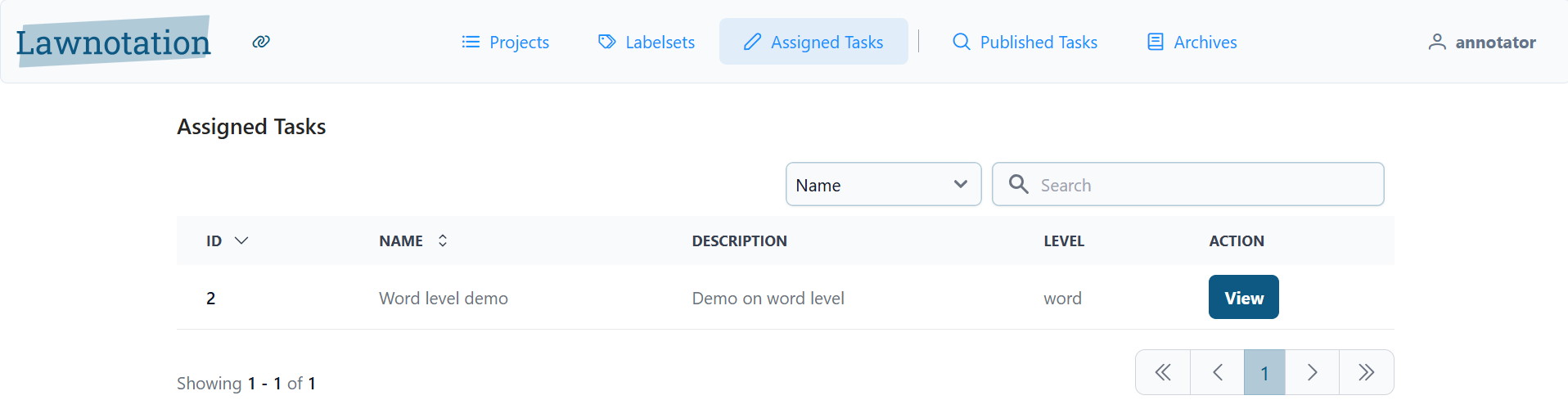
- Here you can see which documents you have already annotated (in this case none, yet). Click on the Annotate Next Assignment button to get started.
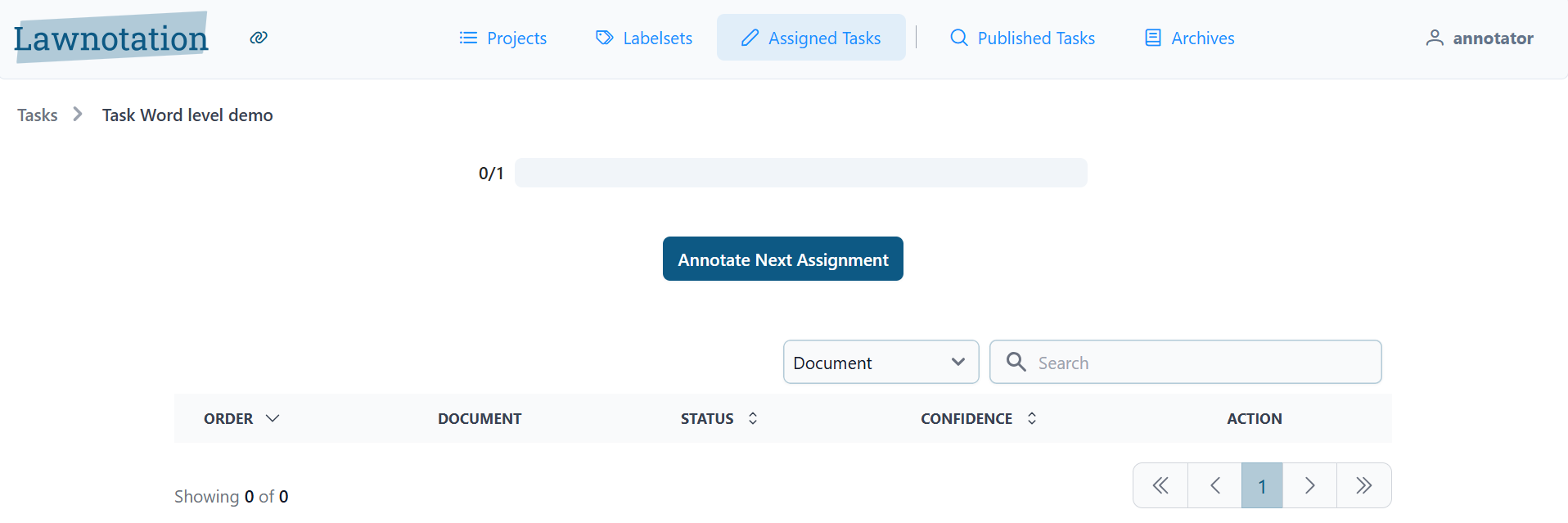
- By default the first label will be active. You can use the numbers on your keyboard to easily switch between labels, you can see the corresponding numbers on the right side of the labels (1, 2 and 3).
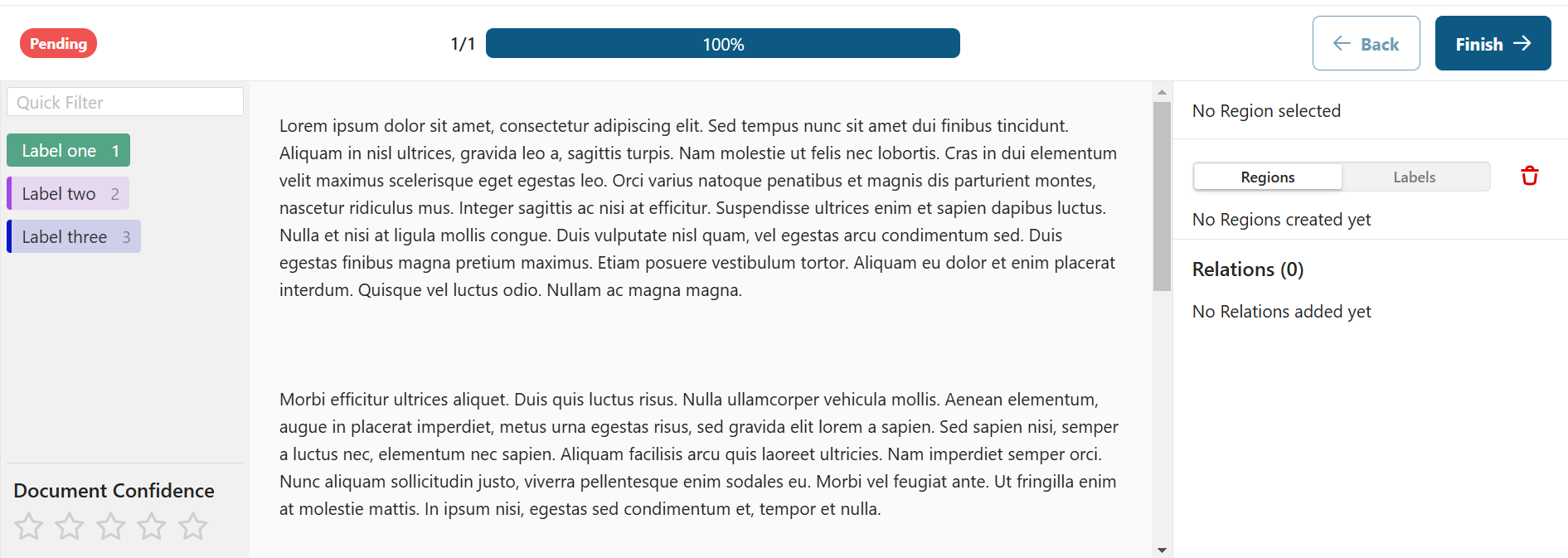
- Select your preferred label and drag your mouse over the piece of text you want to annotate.
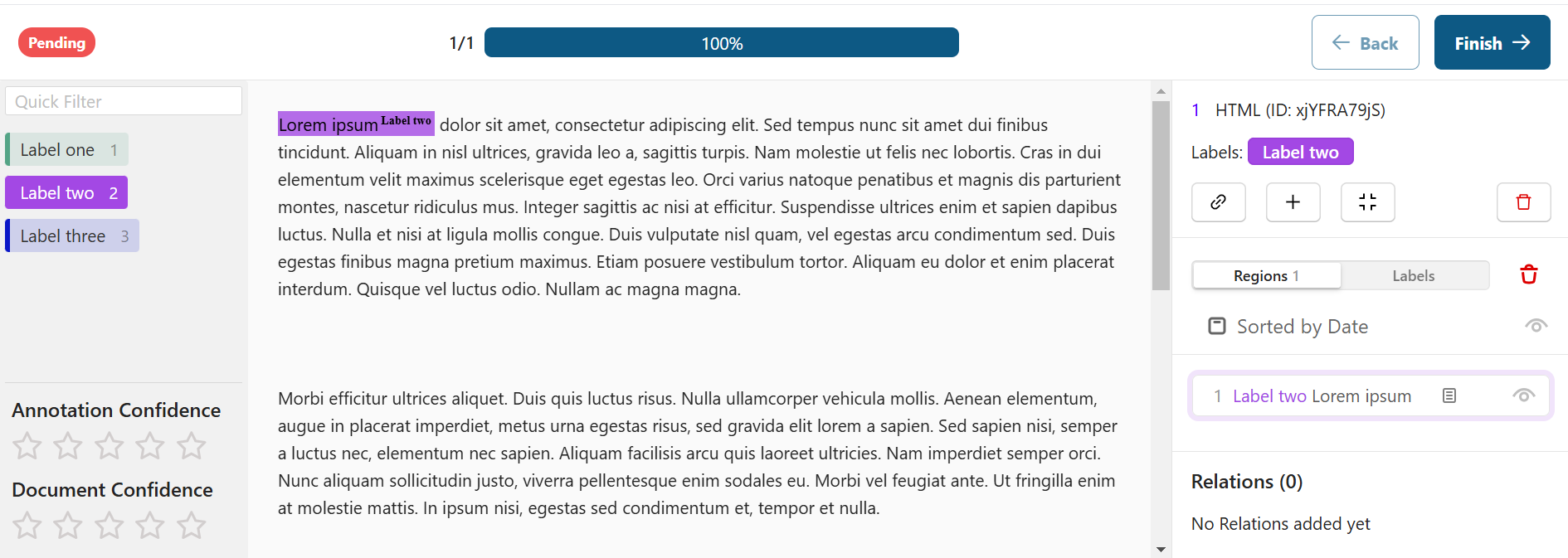
- (OPTIONAL) you can give your annotation a confidence score (how sure you are the labeling is correct) on the bottom left and give a confidence score for all annotations in the document.
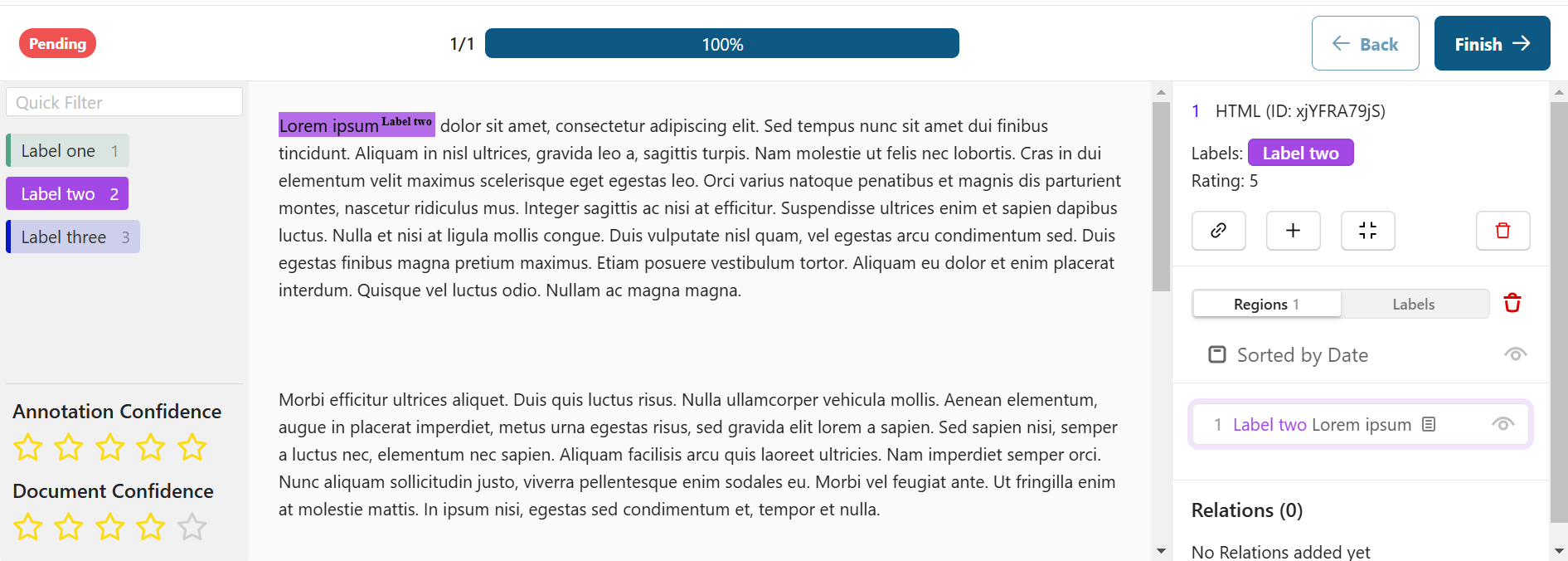
- (OPTIONAL) to delete an annotation, you can click the thrashbin icon on the right that says "Delete selected region"

- To make a next annotation using another label you can either:
- Drag your mouse over the piece of text you want to annotate and then change the label using the mouse or keyboard or
- Click your previous annotation to deselect it, change the active label using the mouse or keyboard and drag your mouse over the piece of text you want to annotate.
- After you are done annotating, click the "Next" button on the top right (or "Finish" if it's the last or only document) to finish annotating the document.