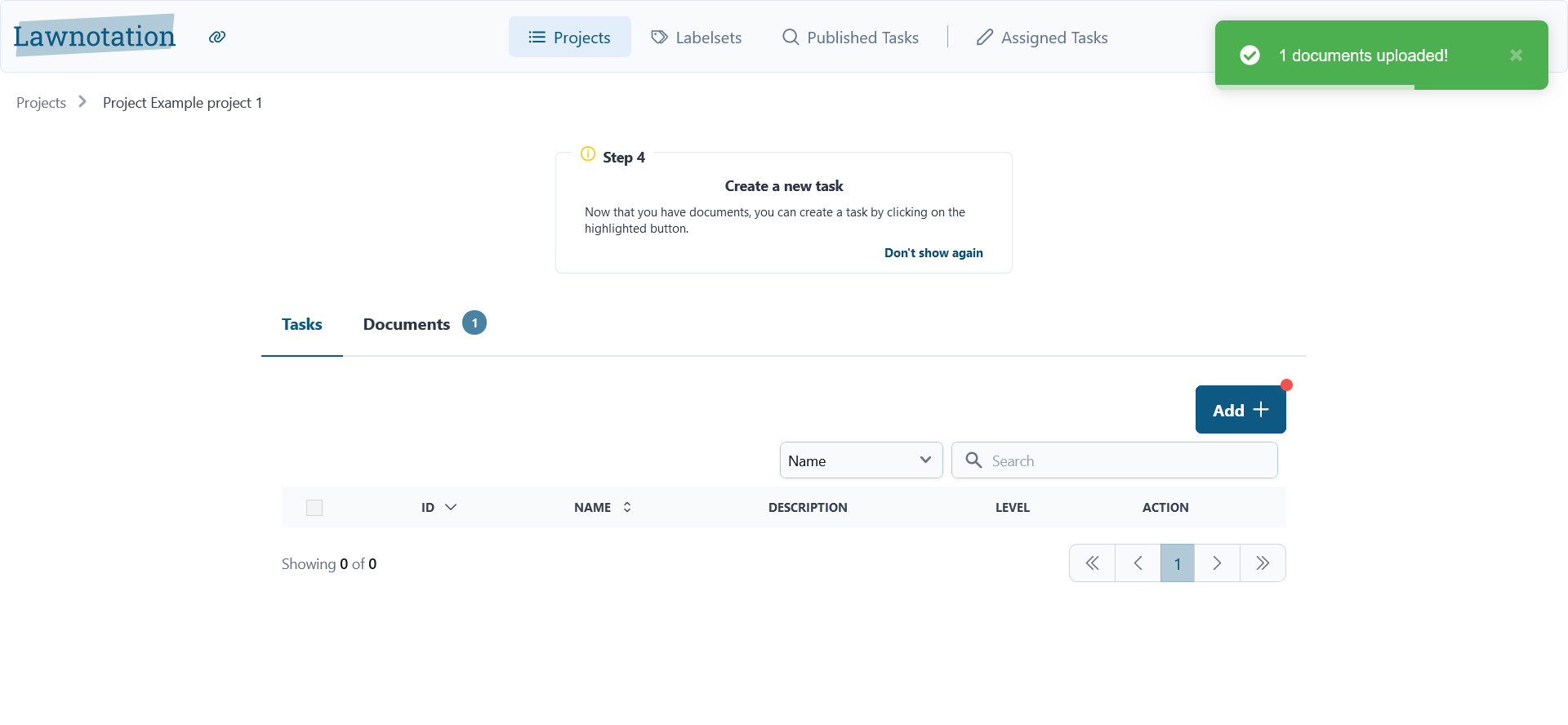How to upload a document within a project
- After you've created a project, you'll continue to the overview page to add documents by clicking on the 'View' button.
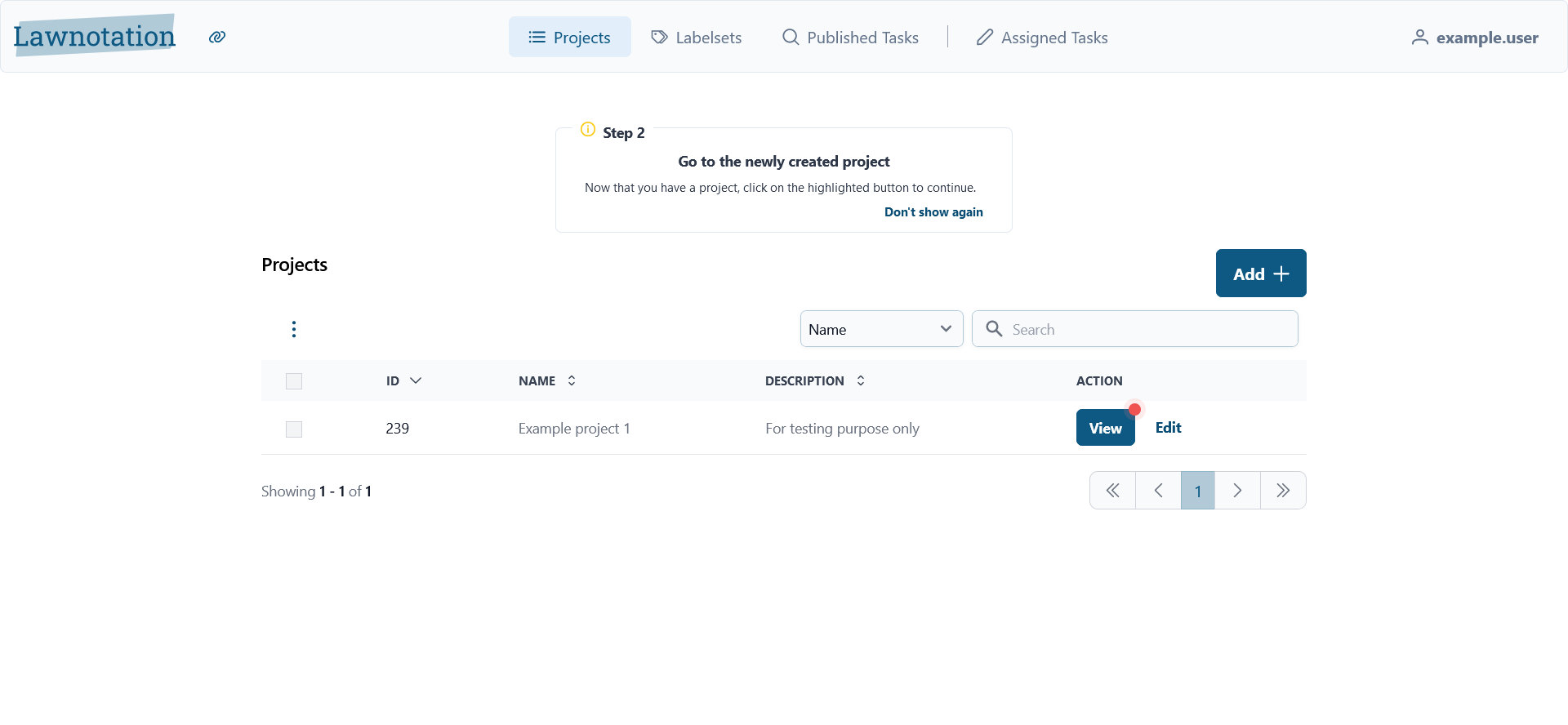
- Then you'll be directed to the overview page, where you now have to add a document by clicking the 'Add' button.
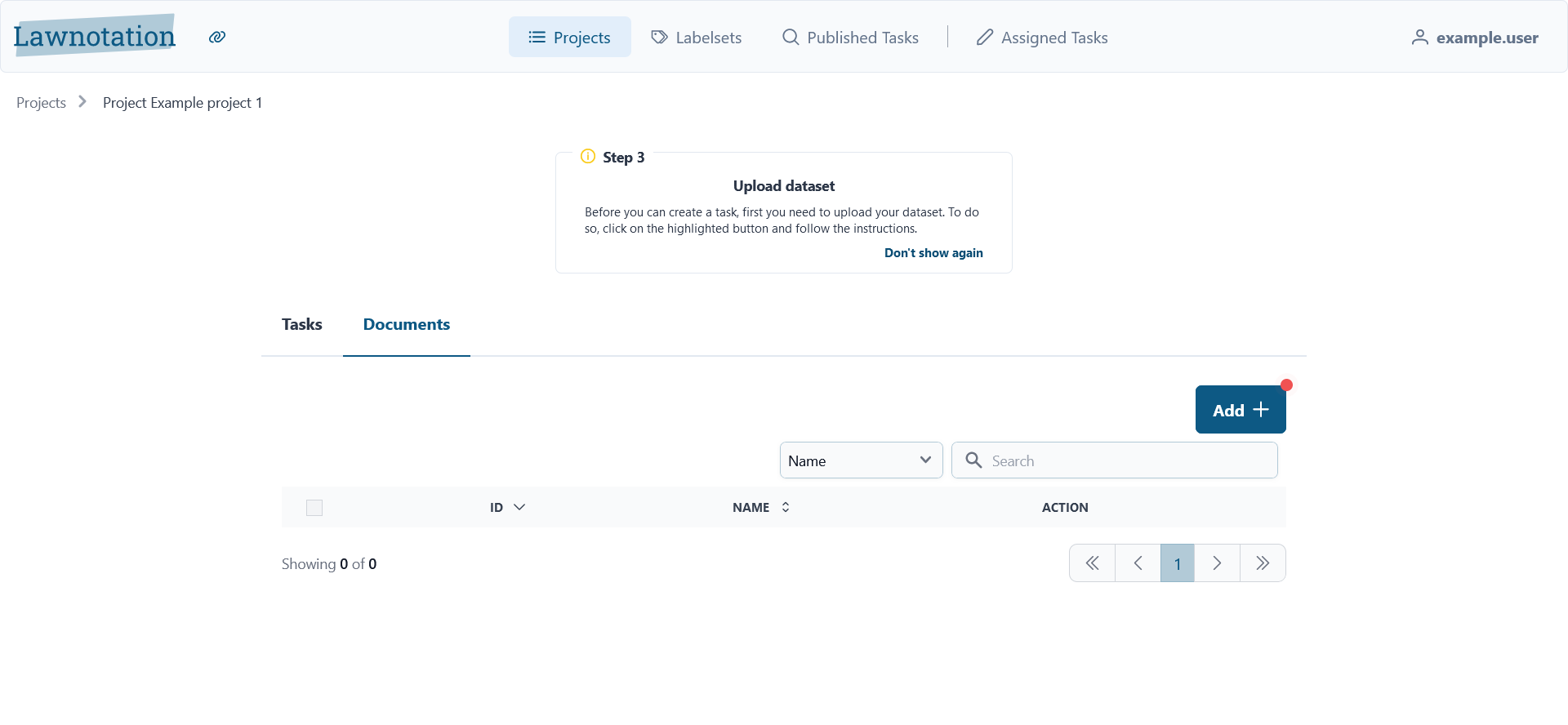
- Then a popup will appear where you can either select or drag a .txt or .html file under the "Upload" tab or add documents by ECLI under the "Find (Rechtspraak)" tab, similar to Downloading articles by ECLI's
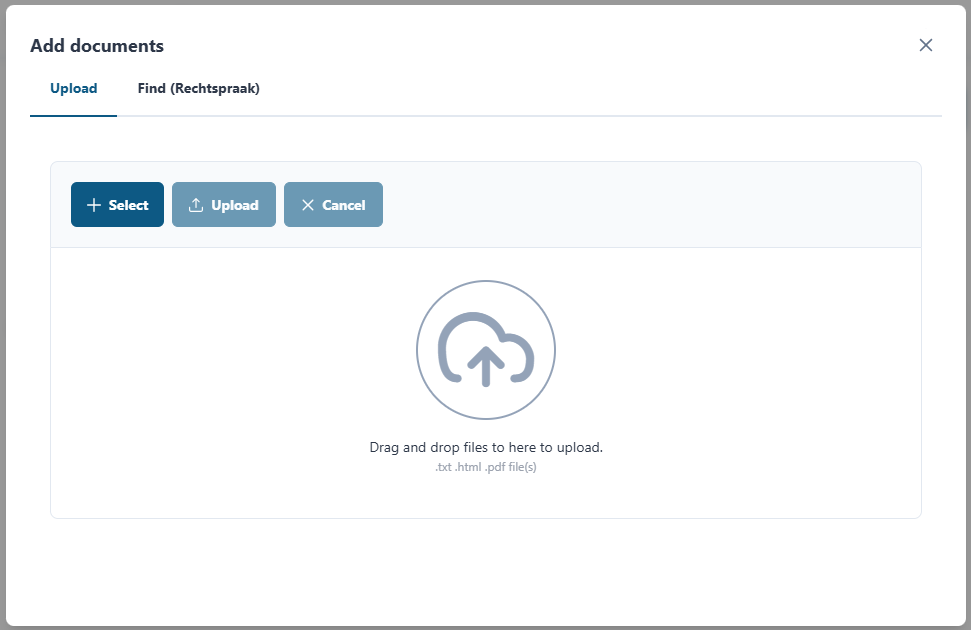
- After you've selected or dragged your fil(s) in, you can see its status, which says that it is pending, and you can continue by clicking the upload button.
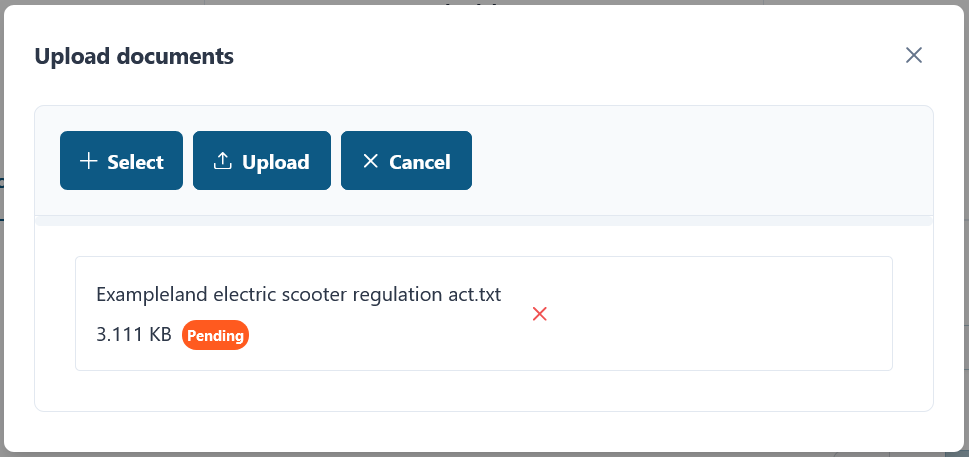
- Then you'll be directed to the overview page of the tasks, where you can follow your next step.